For those of you wondering what a desktop cube is, is a way of visualizing your workspaces. If you have Windows you are used to having one desktop that you plop windows down on. In Linux you have that too. But you also have the ability to have multiple desktops or (workspaces to further organize your multitasking life).
This is a shot of my current desktop or 'workspace'.

Below is a panned out view of other desktops I have running. I can scroll through these with the cursor keys to reveal all of my desktops (workspaces). As you can see I can open up different applications in each workspace. I can scroll through these with the cursor keys. This is a handy overview to quickly show what programs I have launched on each of my workspaces.
 For another perspective on my workspaces I can pan out into the cube view. I can then rotate the cube too see each workspace. Notice how windows on each face of the cube have their own depth to set them apart from other windows. This makes it easy to identify individual windows and keep things organised the way I like. I can even drag a window from one workspace to another.
For another perspective on my workspaces I can pan out into the cube view. I can then rotate the cube too see each workspace. Notice how windows on each face of the cube have their own depth to set them apart from other windows. This makes it easy to identify individual windows and keep things organised the way I like. I can even drag a window from one workspace to another.
One practical application for this is to run my Windows Virtual Machines on different sides of the cube. This way I can rotate to Windows to run my Windows apps. In the screen below I am doing just that. I
actually have XP and Vista running on different faces of the cube. You'll also notice that My cube is no longer a cube but is a sphere. With Linux you'll find a personalized computing experience. I could also make this a cylinder if I wanted. You also can adjust the backgrounds, reflections and transparency of every object on the cube. So the choice is up to you. You can make it as simple or complex as you desire.

For example, below you can see the custom graphic I added to the top and bottom sides of my sphere. Pretty cool/creepy eh?

Its a bit of a learning curve to figure out how to configure all this but worth the effort. With Linux, unlike windows, you are truly the master of your operating system. You don't need to download any spyware and virus ridden programs to enable you to do these types of modifications either. They are all available through the Ubuntu software repositories. In this case I simply installed the Compiz Desktop effects and started experimenting. http://www.compiz.org/
Here's a video that highlights some of the other cool effects you can do with compiz.
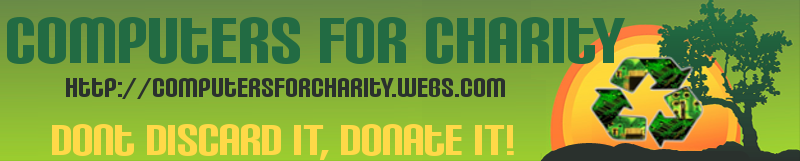


No comments:
Post a Comment